Rime输入法
大约 2 分钟
参考这个文章,可以有个大概的了解
选择原因
- 开源,相对安全可靠
- 离线使用,不会上传数据
- 高度的定制 (可双拼挂音形)
安装
下载地址: https://rime.im/download/
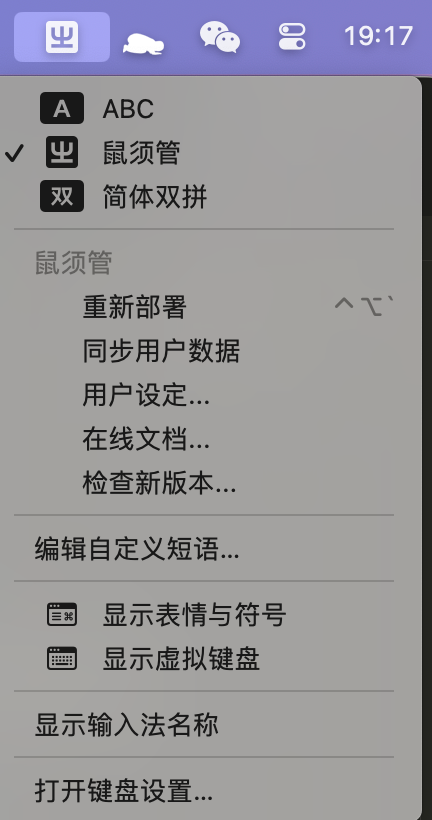
macos安装完后,通常右上角会出现如上的图标,如果没有出现,尝试重启或重新登陆。
功能说明
- 重新部署:当修改了配置文件时,用于配置生效使用
- 同步用户数据:同步用户配置、造词、字频记录(如何通过CLI同步)
- 用户设定:打开用户配置文件夹(RIME都是以配置文件为主,无图形化)
- 在线文档
- 检查更新
配置文件
感谢大佬的配置。建议直接下载别人的先使用,需要个人定制的,再去详细了解配置文件
小鹤音形
只支持音形
下载音形文件,打开用户设定 ,将你的文件覆盖即可。
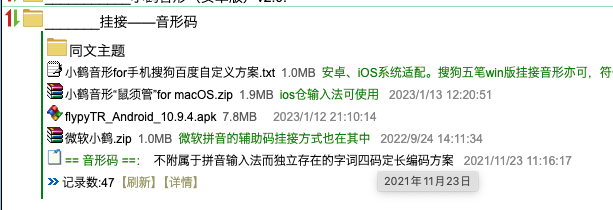
支持双拼&音形
解压下载的文件,
- 将build/*bin 文件复制都build目录下。
- 将flypy*文件,复制到rime目录
- 修改default.yaml 添加音形
schema_list:
- schema: flypy # 小鹤音形重新部署即可,切换输入法的快捷定义是
switcher:
caption: "[方案菜单]"
hotkeys:
- F2按快捷键F2,即可切换输入方式,具体以你个人的设置为准
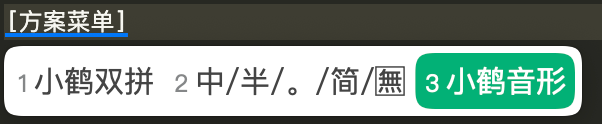
配置同步(CLI)
#!/bin/bash
if [ -n "$(pgrep 'Squirrel')" ]; then
cpu_usage=$(ps -p $(pgrep 'Squirrel') -o %cpu=);
if [ "$(echo "$cpu_usage == 0" | bc -l)" -eq 1 ]; then
cd ~/Library/Rime
DYLD_LIBRARY_PATH="/Library/Input Methods/Squirrel.app/Contents/Frameworks" "/Library/Input Methods/Squirrel.app/Contents/MacOS/Squirrel" --quit
DYLD_LIBRARY_PATH="/Library/Input Methods/Squirrel.app/Contents/Frameworks" "/Library/Input Methods/Squirrel.app/Contents/MacOS/rime_dict_manager" -s
fi
fi如果觉得脚本不方便,可直接输入以下内容
22 22 * * * if [ -n "$(pgrep 'Squirrel')" ]; then cpu_usage=$(ps -p $(pgrep 'Squirrel') -o %cpu=); if [ "$(echo "$cpu_usage == 0" | bc -l)" -eq 1 ]; then cd ~/Library/Rime && DYLD_LIBRARY_PATH="/Library/Input Methods/Squirrel.app/Contents/Frameworks" "/Library/Input Methods/Squirrel.app/Contents/MacOS/Squirrel" --quit && DYLD_LIBRARY_PATH="/Library/Input Methods/Squirrel.app/Contents/Frameworks" "/Library/Input Methods/Squirrel.app/Contents/MacOS/rime_dict_manager" -s; fi; fi语言模型支持
在LMDG的发布页下载模型。我下载的是amz-v2n3m1-zh-hans.gram
将模型放到Rime的家目录,MacOS下是 ~/Library/Rime
新建使用的输入法的自定义配置文件,一下以小鹤双拼为例
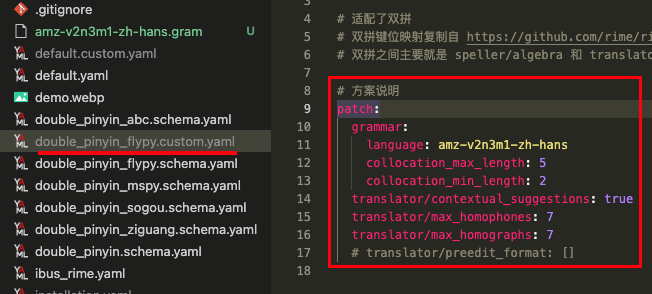
在patch下,添加如下代码,重新载入配置即可
patch:
grammar:
language: amz-v2n3m1-zh-hans
collocation_max_length: 5
collocation_min_length: 2
translator/contextual_suggestions: true
translator/max_homophones: 7
translator/max_homographs: 7